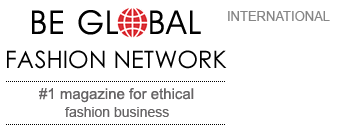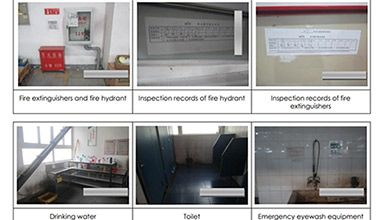How to Create a Seamless Fabric Pattern in Photoshop
A seamless pattern is a pattern that can be tiled infinitely without any visible gaps or edges. Seamless patterns are useful for creating backgrounds, textures, wallpapers, fabrics, and other designs. In this article, you will learn how to create a seamless fabric pattern in Photoshop using any image or graphic that you want.
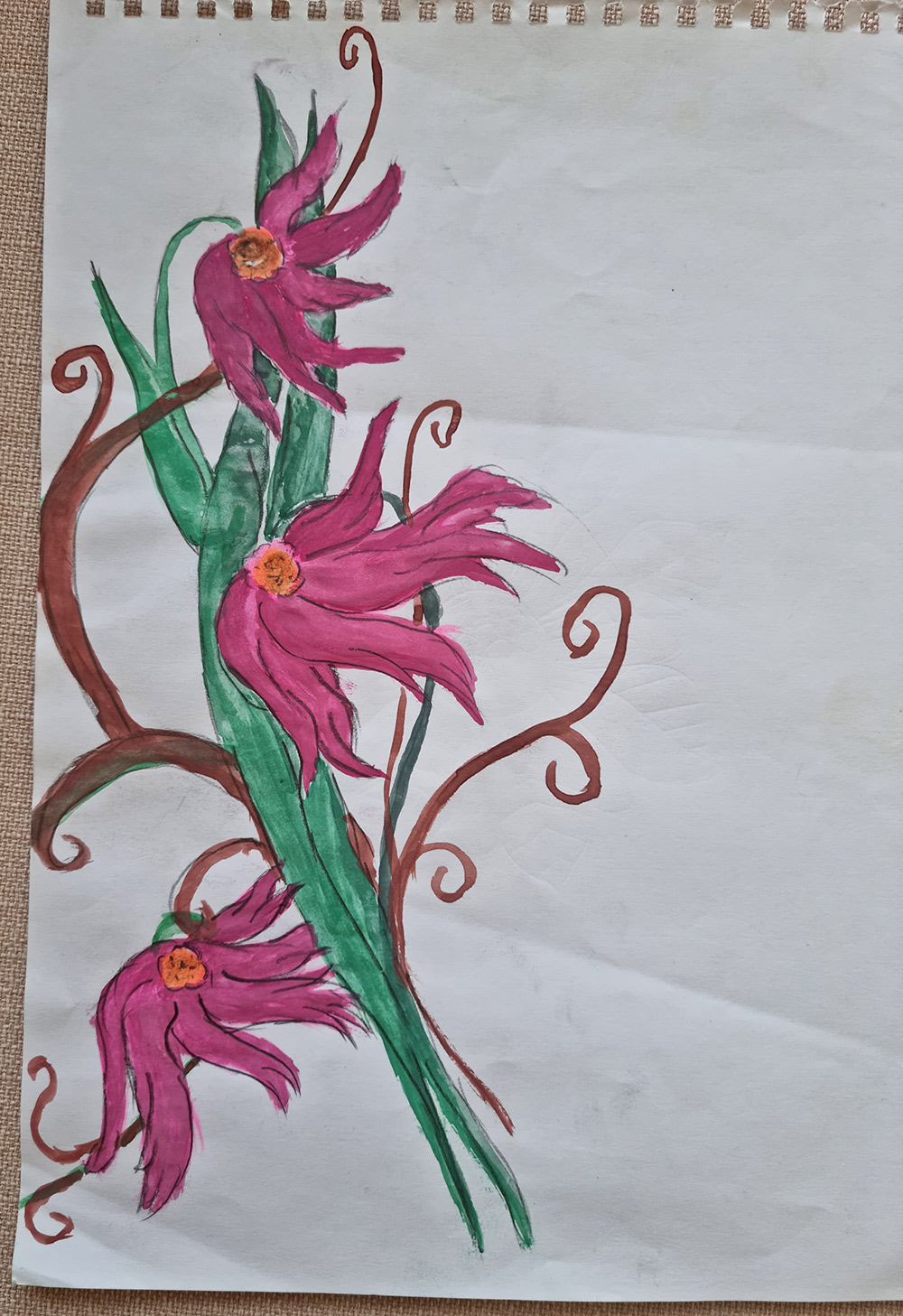
Initial drawing we started with - my daughter's drawing
Step 1: Prepare your image or graphic
The first step is to prepare your image or graphic that you want to use as the basis of your pattern. You can use any image or graphic that you like, such as a photo, a drawing, a logo, or a clipart. You can also create your own image or graphic in Photoshop using the tools and features available.
To prepare your image or graphic, you need to do the following:
• Open your image or graphic in Photoshop. You can do this by going to File > Open and selecting your file, or by dragging and dropping your file into Photoshop.
• Resize your image or graphic to the desired size of your pattern. You can do this by going to Image > Image Size and entering the width and height values, or by using the Free Transform tool (Ctrl+T or Command+T) and dragging the corners of your image or graphic. Make sure to maintain the aspect ratio of your image or graphic by holding the Shift key while resizing.
• Crop your image or graphic to remove any unwanted parts or empty spaces. You can do this by using the Crop tool (C) and dragging the edges of your image or graphic, or by using the Rectangular Marquee tool (M) and selecting the area that you want to keep, and then going to Image > Crop.
• Save your image or graphic as a new file. You can do this by going to File > Save As and choosing a name and a format for your file. It is recommended to save your file as a PSD (Photoshop Document) or a PNG (Portable Network Graphics) file, as these formats preserve the transparency and quality of your image or graphic.

We removed the background of the flowers and also cut and duplicated one of the flowers to fill the space.

Step 2: Apply the Offset filter
The second step is to apply the Offset filter to your image or graphic. The Offset filter allows you to shift your image or graphic horizontally and vertically, creating a gap in the center of your image or graphic. This gap will be filled with the opposite edges of your image or graphic, creating a seamless transition between them.
*Before applying the Offset filter make sure you merge your layers.
To apply the Offset filter, you need to do the following:
• Go to Filter > Other > Offset. This will open the Offset dialog box, where you can adjust the horizontal and vertical values of the offset.
• Enter half of the width and height of your image or graphic as the horizontal and vertical values of the offset. For example, our pattern is 50 cm and 300 dpi, so it is 5906 x 5906 pixels. That's why we entered half - 2903 px. This shifted the image by half of its size in both directions, creating a gap in the center of the image.
• Make sure that the Wrap Around option is selected in the Undefined Areas section. This will ensure that the opposite edges of your image or graphic are wrapped around and fill the gap in the center of your image or graphic.
• Click OK to apply the Offset filter. You will see that your image or graphic now has a seamless transition between its edges, but it may also have some visible seams or irregularities in the center.
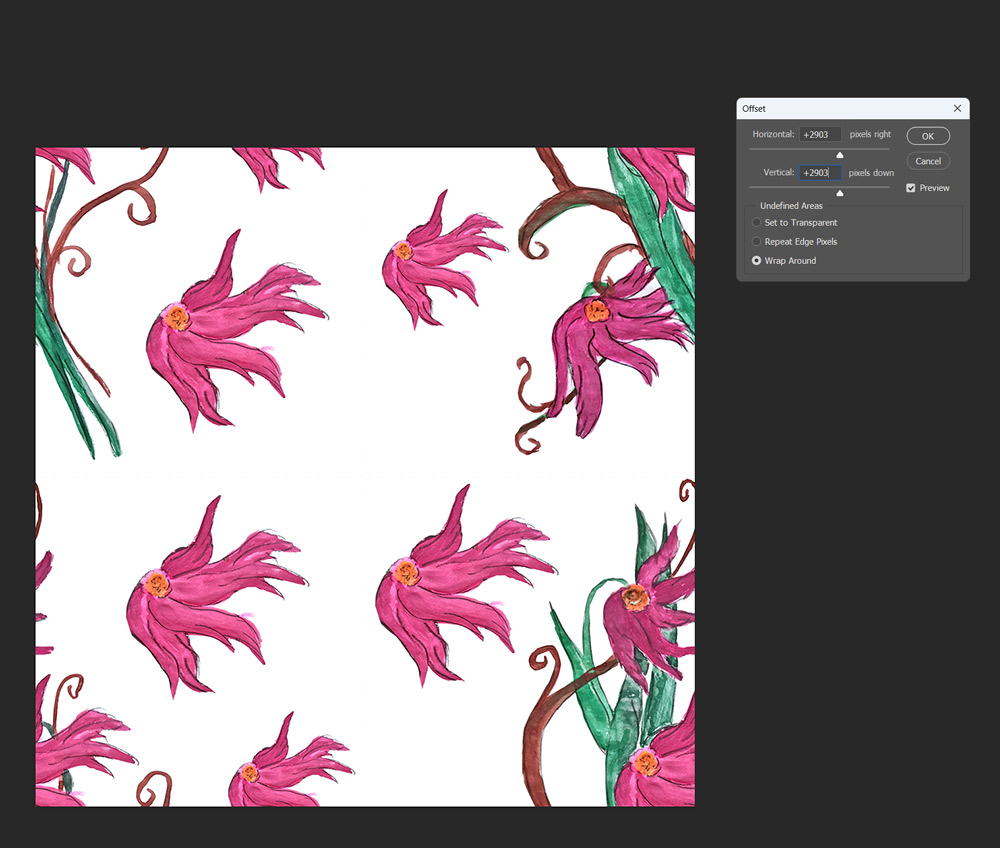
Step 3: Fix the seams or irregularities
The third step is to fix the seams or irregularities that may appear in the center of your image or graphic after applying the Offset filter. These seams or irregularities are caused by the differences in color, shape, or texture between the opposite edges of your image or graphic. To fix them, you need to use the tools and features available in Photoshop, such as the Clone Stamp tool, the Healing Brush tool, the Patch tool, the Content-Aware Fill, the Blur tool, the Smudge tool, the Eraser tool, the Brush tool, and the Layer Masks.
To fix the seams or irregularities, you need to do the following (whatever is needed):
• Zoom in to the center of your image or graphic and identify the areas that need to be fixed. You can do this by using the Zoom tool (Z) and clicking on the areas that you want to zoom in, or by using the keyboard shortcuts Ctrl++ (Command++) to zoom in and Ctrl+- (Command+-) to zoom out.
• Select the tool that best suits your needs and adjust its settings, such as the size, hardness, opacity, flow, and mode. You can do this by using the options bar at the top of your workspace, or by right-clicking on your image or graphic and choosing the settings from the pop-up menu.
• Apply the tool to the areas that need to be fixed, by clicking, dragging, or painting over them. You can also use the keyboard shortcuts Ctrl+Z (Command+Z) to undo your last action, Ctrl+Alt+Z (Command+Option+Z) to step backward, and Ctrl+Shift+Z (Command+Shift+Z) to step forward.
• Repeat the process until you are satisfied with the result. You can also use the Layer Masks to hide or reveal parts of your image or graphic, by adding a Layer Mask to your layer and painting with black or white on the mask. You can also use the keyboard shortcuts Ctrl+I (Command+I) to invert the mask, and Ctrl+\ (Command+) to toggle the visibility of the mask.
In our example the background is plain and we didn't have irregularities, we only moved a little the individual flowers and made space in the middle to add again the main flower.

This is the final pattern
Step 4: Define the pattern
The fourth step is to define the pattern from your image or graphic. This will allow you to save your image or graphic as a pattern that can be used later in Photoshop or other applications.
To define the pattern, you need to do the following:
• Go to Edit > Define Pattern. This will open the Pattern Name dialog box, where you can enter a name for your pattern.
• Enter a name for your pattern and click OK. This will save your pattern in the Patterns panel, which you can access by going to Window > Patterns, or by using the keyboard shortcut F6.
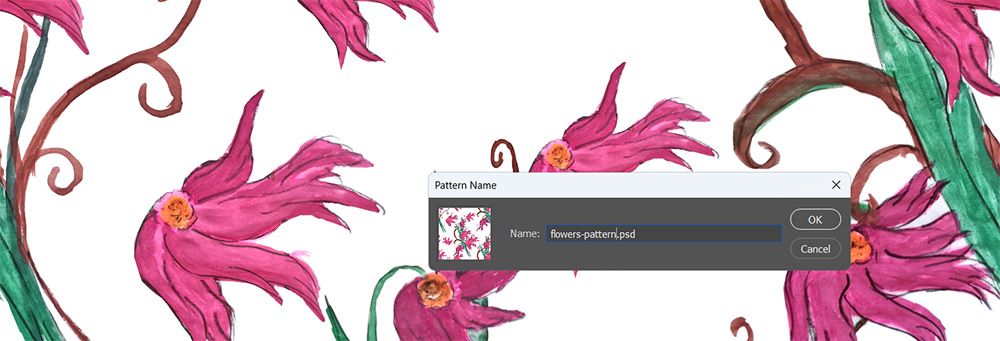
This is the final pattern
• You can also preview your pattern by filling a new document with it. To do this, create a new document by going to File > New and choosing the size and resolution that you want, or by using the keyboard shortcut Ctrl+N (Command+N). Then, go to Edit > Fill and choose Pattern from the Contents drop-down menu. Select your pattern from the Custom Pattern section and click OK. You will see that your pattern fills the document seamlessly, without any gaps or edges.
With this pattern we have created the dresses and bag below.


You have learned how to create a seamless pattern in Photoshop using any image or graphic that you want. You have also learned how to apply the Offset filter, fix the seams or irregularities, and define the pattern. You can now use your pattern for various purposes, such as creating textile patterns, backgrounds, textures, and other designs. You can also experiment with different images or graphics, and different tools and features, to create more unique and creative patterns.
Take a look at all custom dresses that Nixita Dress to impress offers and you might inspire to create your own clothes and accessories with drawings!
Have fun!
Hits: 13368 | Leave a comment